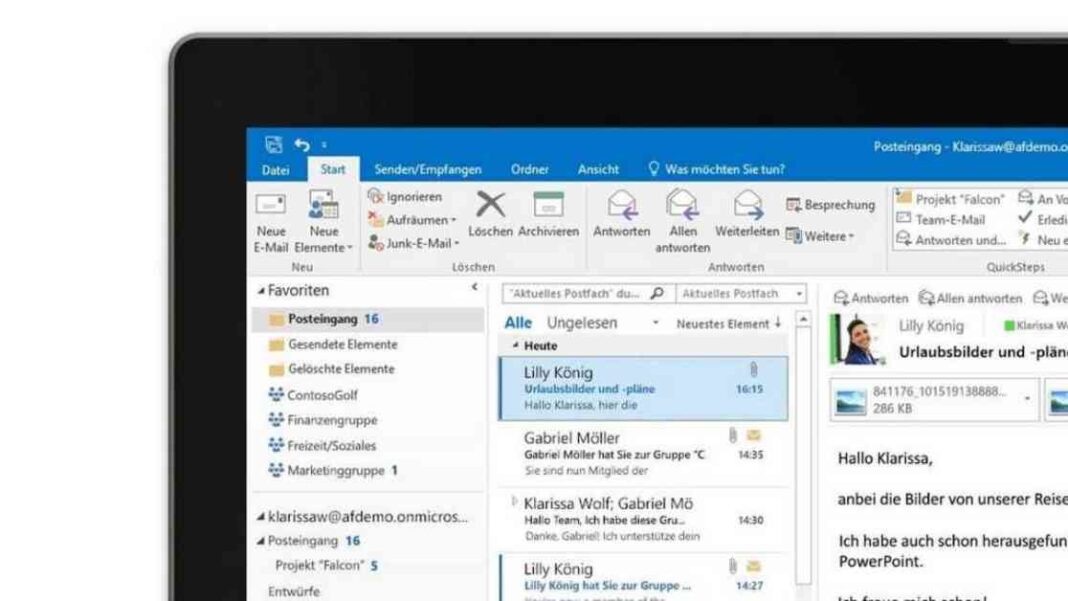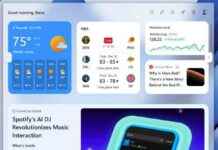Searching for specific emails in Outlook can sometimes be a daunting task, especially if you have a large number of emails to sift through. Thankfully, Outlook offers a powerful search function that can help you narrow down your results by using filters and forms. If you’re looking for emails from a specific date or within a certain time period, you can easily search for them by following a few simple steps.
To search for emails received on a specific day, week, month, or even a particular month, you can enter commands like “received:yesterday,” “received:this week,” “received:this month,” or “received:February” in the search field. Similarly, if you want to find emails that you sent on a specific date or within a specific time frame, you can use commands like “sent:12/12/2023,” “sent:last year,” “sent:last month,” or “sent:last week.”
If you’re unsure of the exact date when you received or sent a message, you can enter two dates separated by two dots to search for emails within that range. For example, you can enter “received:12.12.2023..1.1.2024” to find emails received between December 12, 2023, and January 1, 2024.
By using these simple search commands, you can quickly and efficiently locate the emails you’re looking for without having to scroll through countless messages. Whether you need to find a recent email or track down a message from a specific time period, Outlook’s search function makes it easy to filter your results and pinpoint the information you need.
In conclusion, mastering the art of searching for emails by date and time period in Outlook can save you time and frustration when trying to locate specific messages in your inbox. By following the step-by-step guide provided above, you can streamline your search process and find the emails you need with ease. So next time you’re on the hunt for a particular message, remember these helpful tips to make your search more efficient and effective.