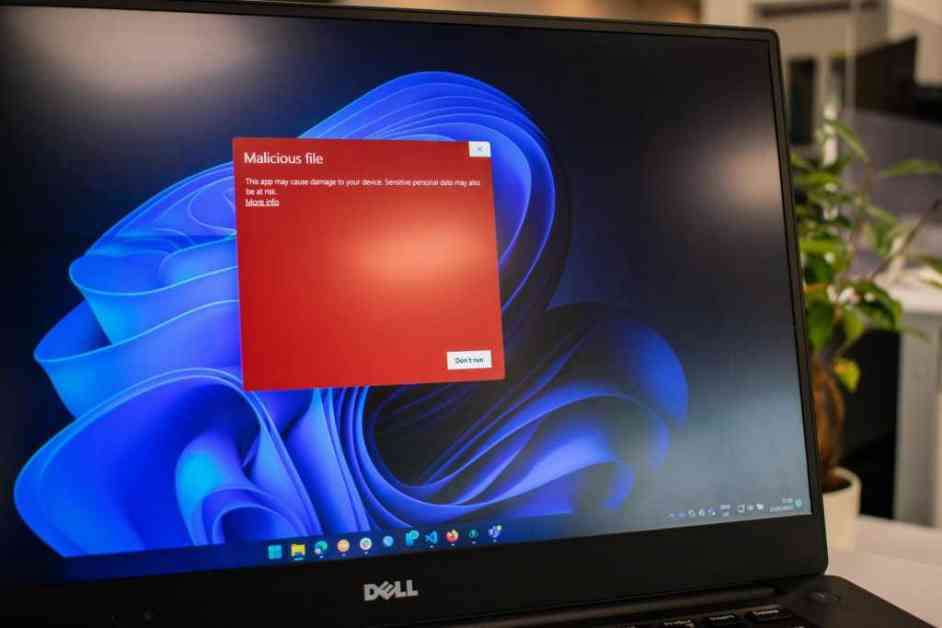Protecting Your Windows PC from Ransomware
Ransomware is a serious threat that can encrypt your files and hold them hostage until you pay a ransom to the attacker. With recent incidents like the Scattered Spider ransomware group causing havoc by shutting down Las Vegas casinos, it’s crucial to take steps to protect your personal computer from such attacks.
While the best defense against ransomware is to avoid infected websites and downloads, there are additional protective measures you can take. Antivirus software, including Microsoft Defender built into Windows, can help restrict which apps can change files in folders commonly targeted by ransomware. However, these extra safeguards need to be enabled manually, as they are not turned on by default.
Enabling Ransomware Protection in Windows
To enable ransomware protection in Windows, follow these steps:
Step One: Open Windows Security
– Access the Windows Security app on your PC by pressing Alt + Spacebar, typing in “Windows Security,” and hitting Enter.
– Alternatively, you can open the Start Menu, type in “Windows Security,” and press Enter.
– You can also open the Settings app and choose Windows Security in the left pane.
Step Two: Find Your Ransomware Settings
– In the Windows Security app, click on Virus & threat protection, then click on Manage ransomware protection.
– Turn on Controlled folder access to restrict app access to your PC’s default folders like OneDrive, Documents, Pictures, Videos, Music, and Favorites.
– You can manually add other folders to the list for additional protection.
Step Three: Ensure You’re Logged Into OneDrive
– Good backups are essential in defending against ransomware. Make sure you’re logged into OneDrive for automatic backups of your files.
– Confirm that ransomware protection is on by checking Ransomware protection > Ransomware data recovery.
Remember, the safest backup of your files is the one kept offline. Having a backup strategy in place, in addition to cloud storage, ensures you’re properly protected against ransomware attacks.
Considering the Trade-Offs
While enabling ransomware protection in Windows adds an extra layer of security, it may come with some inconveniences. For example, gamers might find that access to save files is blocked by default, as they are often saved in the Documents folder. In such cases, you can add the app to the access list or save game files to a different folder without controlled access.
It’s essential to strike a balance between security and convenience, making adjustments as needed to ensure smooth operation while staying protected against ransomware threats.
Additional Security Measures
In addition to enabling ransomware protection in Windows, consider upgrading your antivirus software for enhanced security features. Software like Norton 360 Deluxe offers comprehensive malware protection along with a VPN, password manager, dark web monitoring, and more to keep you safe online.
For a deeper dive into ransomware protection and general security practices, explore resources like PCWorld’s video overview on YouTube and guides on preventing or surviving a ransomware attack.
By taking proactive steps to safeguard your Windows PC against ransomware, you can minimize the risk of falling victim to these malicious attacks and protect your valuable data effectively. Stay informed, stay vigilant, and stay secure in the digital landscape.