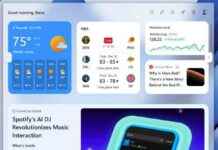Microsoft has issued a warning that users may experience unexpected crashes in several Microsoft 365 apps while typing, causing interruptions in their workflow. This issue has been identified in applications such as Outlook, Word, and OneNote, which are commonly used by individuals and businesses for various tasks. The crashes occur after updating to Version 2407 Build 17830.20138 or higher, leading to frustration among users who rely on these applications for their daily work.
The sudden crashes can be particularly disruptive when users are in the middle of important tasks such as writing reports, emails, or other documents. To address this issue, Microsoft advises users to check the Windows Event Viewer Application Log for Event 1000 or Event 1001, which can provide insights into the cause of the crashes. By analyzing the event details, users can identify the faulting application name, version, module name, and other relevant information that may help in troubleshooting the problem.
One of the potential causes of the crashes is an outdated language pack, as indicated by the file name “mscss7it.dll” in the error message. Microsoft recommends performing an online repair of the Office application or uninstalling and reinstalling the language pack to resolve the issue. These steps may help in restoring the stability of the affected applications and prevent further unexpected crashes while typing or performing other authoring tasks.
While there is currently no specific fix available for this issue, users can follow the workaround provided by Microsoft to address the crashes in Outlook, Word, and OneNote. By taking proactive steps to repair the Office application or language pack, users can minimize the disruptions caused by the unexpected crashes and ensure a smoother experience while using these productivity tools. It is essential to save your work regularly to prevent data loss in case of unexpected crashes.
Understanding the Impact of the Issue
The unexpected crashes in Microsoft 365 apps such as Outlook, Word, and OneNote can have a significant impact on users’ productivity and efficiency. When these applications suddenly close while typing or performing other authoring tasks, users may lose their work progress, leading to frustration and potential delays in completing important projects. The reliability of these applications is crucial for individuals and businesses who rely on them for communication, document creation, and collaboration.
The issue of unexpected crashes highlights the importance of maintaining up-to-date software and language packs to ensure the smooth functioning of Microsoft 365 apps. By regularly updating these components and following best practices for troubleshooting and maintenance, users can minimize the risk of experiencing disruptions in their workflow due to technical issues. Microsoft’s proactive approach in addressing this issue demonstrates their commitment to providing reliable and high-quality software solutions to their customers.
Implementing Workarounds and Troubleshooting Steps
To address the unexpected crashes in Outlook, Word, and OneNote, users can follow the workaround provided by Microsoft to resolve the issue. By performing an online repair of the Office application or uninstalling and reinstalling the language pack, users can potentially eliminate the underlying causes of the crashes and restore the stability of the affected applications. These steps may require some technical knowledge and expertise, but they can help in resolving the issue and preventing further disruptions in the future.
Microsoft’s guidance on checking the Windows Event Viewer Application Log for specific error codes and details can provide valuable insights into the root cause of the crashes. By analyzing the information provided in the event log, users can identify the faulting application, module, and other relevant details that may help in troubleshooting the issue effectively. It is essential to follow the recommended steps and best practices outlined by Microsoft to address the problem and ensure the proper functioning of Outlook, Word, and OneNote.
In conclusion, the issue of unexpected crashes in Microsoft 365 apps while typing highlights the importance of maintaining software updates and troubleshooting technical issues promptly. By following the workaround provided by Microsoft and taking proactive steps to address the underlying causes of the crashes, users can minimize disruptions in their workflow and ensure a smoother experience while using Outlook, Word, and OneNote. Microsoft’s commitment to providing timely support and guidance to their customers underscores their dedication to delivering reliable and high-quality software solutions.