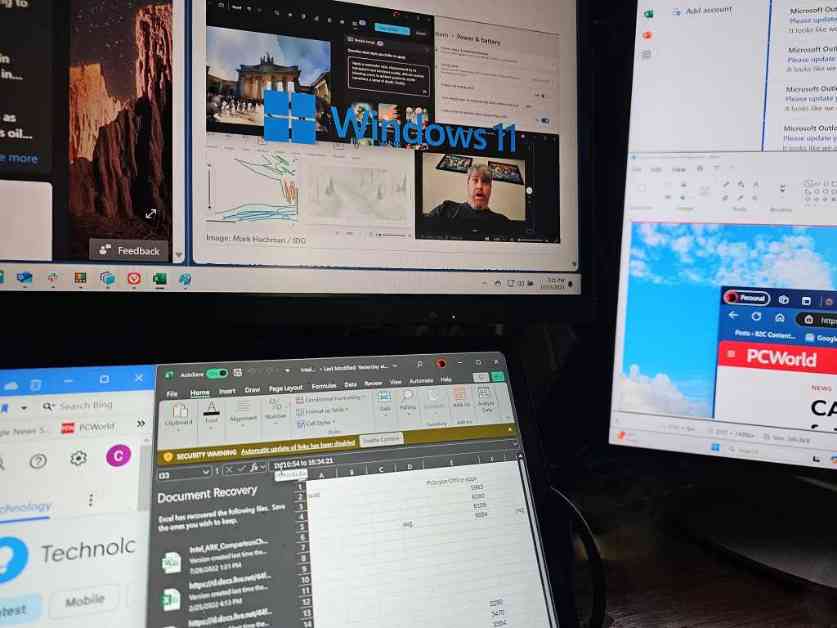PowerToys Workspaces is a valuable addition to Microsoft’s PowerToys suite, offering users a simple yet powerful way to optimize their Windows desktop. This tool allows you to quickly set up and save window arrangements, making it easy to launch them with just a click. Whether you’re starting your day fresh or coming back from a break, PowerToys Workspaces can streamline your workflow.
To get started with PowerToys Workspaces, you’ll need to download the PowerToys utility from Microsoft and enable the Workspaces app. Once you launch the Workspaces editor, you can create and save different window layouts that suit your workflow. This tool is especially handy for users with multiple displays, allowing you to arrange apps across screens and save the configurations for easy access.
While PowerToys Workspaces offers a straightforward way to organize your desktop, there are some quirks to be aware of. For example, when opening a Workspace with specific apps, you may need to select the files or pages you were working on within those apps. Additionally, some apps may take a few seconds to launch when using a saved Workspace.
Despite these minor issues, PowerToys Workspaces is a useful tool that can save you time and effort when setting up your desktop. By automating the process of arranging windows and apps, you can focus on your tasks without the hassle of manual configuration. If you’re looking to streamline your workflow and improve productivity on your Windows desktop, PowerToys Workspaces is definitely worth exploring.
In conclusion, PowerToys Workspaces is a valuable utility that can enhance your Windows desktop experience. By taking advantage of this tool’s features, you can create and save customized window layouts, making it easier to switch between different tasks and applications. Whether you’re a power user with multiple displays or a casual user looking to optimize your workspace, PowerToys Workspaces offers a convenient solution for organizing your desktop environment.